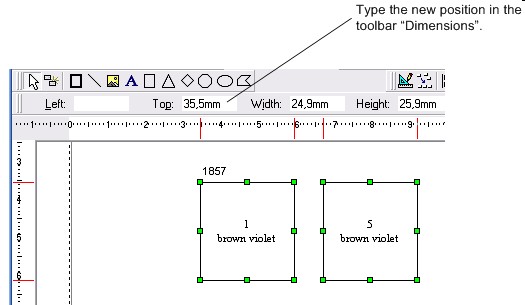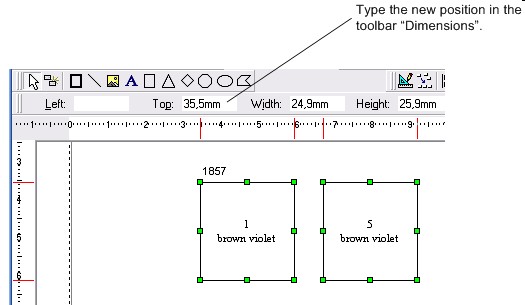Modifying the object's position
You can change the object's position in one of the following ways:
- Select the object with the mouse and keep the left mouse button down. Then drag the object with the mouse to the new position. You will notice that the toolbar “Dimensions” shows the new position of the object. Release the left mouse button when the object is in the right position;
- Select the object. With the arrow keys on the keyboard you can move the object to the new position. You will notice that the toolbar “Dimensions” shows the new position of the object;
- Select the object. The toolbar “Dimensions” shows the position of the object. Type here the new position.
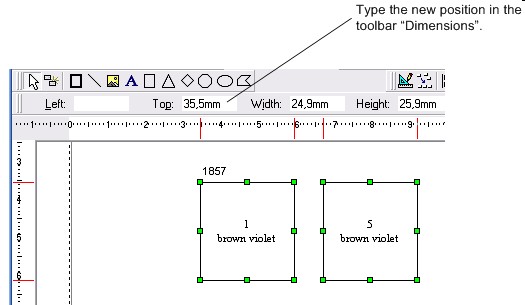
As soon as you change the position and press the Enter-key or TAB-key the object will be moved to the new position;
Note:
If you move the object with the mouse to the new position you can also make use of the grid.
See also:
Modifying a stamp's position
Modifying a border's position
Copyright © 2007, Arvades